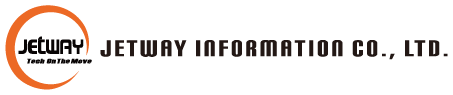FAQ
Ans1: Usually this icon means that the motherboard supports Jack Detection, so if you plug in the headset, it will work normally and the “Red X” will disappear automatically.
Ans1: Please check the motherboard manual, search for “Clear CMOS”, and short-circuit the two PINs (one touch).
Ans1: UEFI boot screen / BIOS screen can be output to up to 2 monitors at the same time.
Ans2: Press the Del key to enter the BIOS setup screen, Chipset>System Agent (SA) Configuration>Graphics Configuration>Active LFP, select LVDS, select Panel Type, set it up and press F4 to save and exit.
Ans3: Right-click on the Windows desktop, select “Display Settings”, find “Change brightness for the built-in display” and adjust it.
Ans4: Connect PIN7 of the LVDS Inverter Header to one end of the keypad, and connect the other end of the keypad to PIN6(GND) to increase the brightness every time the keypad is pressed. Connect PIN8 of the LVDS Inverter Header to one end of the key, and connect the other end of the key to PIN6(GND) to decrease the brightness every time the key is pressed.
Ans1: Press Del key to enter BIOS setup screen, Advanced>Super IO Configuration>Serial Port 1 Configuration>Transmission Mode Select, select RS232/RS485/RS422, after setup, press F4 to save and exit.
Ans1: 1. Press the Del key to enter the BIOS setup screen and set LAN3&LAN4 as Bypass or Passthrough during bootup. Chipset>USB Configuration>LAN3&4 Bypass State @PowerOn>Bypass or Passthrough
2. Press the Del key to enter the BIOS setup screen when booting up, and set LAN3&LAN4 as Bypass or Passthrough when powering off.
Chipset>USB Configuration>LAN3&4 Bypass State @PowerOff>Bypass or Passthrough
3. Press the Del key to enter the BIOS setup screen when booting up, and use the SuperIO WatchDog Timer to control LAN3&LAN4 to be Bypass.
Chipset>USB Configuration> LAN3&4 Bypass WDT Function>Enabled
Ans1: Press the Del key when booting up, enter the BIOS setup screen, select MEBx, and the default password is admin
If you want to restore the default setting, please Clear CMOS.
Ans2: PTT and dTPM are both motherboard encryption functions, PTT does not require additional hardware to use, dTPM must add an additional hardware encryption IC on the motherboard . When booting up, press the Del key to enter the BIOS setup screen, Advanced>PCH-FW Configuration>TPM Device Selection>PTT or dTPM.
Ans1: Press the Del key to enter the BIOS setup screen, Chipset>PCH-IO Configuration>System State After Power Failure>Always on.
Ans2: Please unplug the motherboard, check the motherboard manual and search for “AT mode” , and close the two PINs.
Ans3: Press the Del key to enter the BIOS setup screen.
1. Advanced>Super IO Configuration>ERP Support>Auto
2. Advanced>Wake-up Function Settings>USB S5 Power>Disabled
ATX motherboard
1. Turn off the Power Supply Unit (PSU) : Ensure that the PSU switch is in the off state.
2. Connect the power cord: Connect the 24 pin main power cord of the PSU to the motherboard.
3. Other power cables: Connect any other necessary power cables, such as CPU power, graphics card power, etc.
4. Turn on the PSU power switch: After completing all connections, turn on the PSU power switch.
DC motherboard
1. Turn off the Power Supply Unit (PSU): Ensure that the PSU switch is in the off state.
2. Connect the DC power cord: Connect the PSU’s DC power cord to the DC input interface of the motherboard.
3. Check connections: Confirm that all connections are secure and correct.
4. Turn on the PSU power switch: After completing all connections, turn on the PSU power switch.
Ans1: You must use M.2 SATA Storage to form RAID with SATA Storage. You can’t use M.2 Nvme Storage and SATA Storage. Press the Del key to enter the BIOS setup screen when booting up.
1. Chipset>System Agent (SA) Configuration>VMD setup menu>VMD Configuration>Enabled
2. Advanced> Intel(R) Rapid Storage Technology
3. Enter ”Create RAID Volume”
4. Select RAID 0/1
5. Enter ”Create Volume”